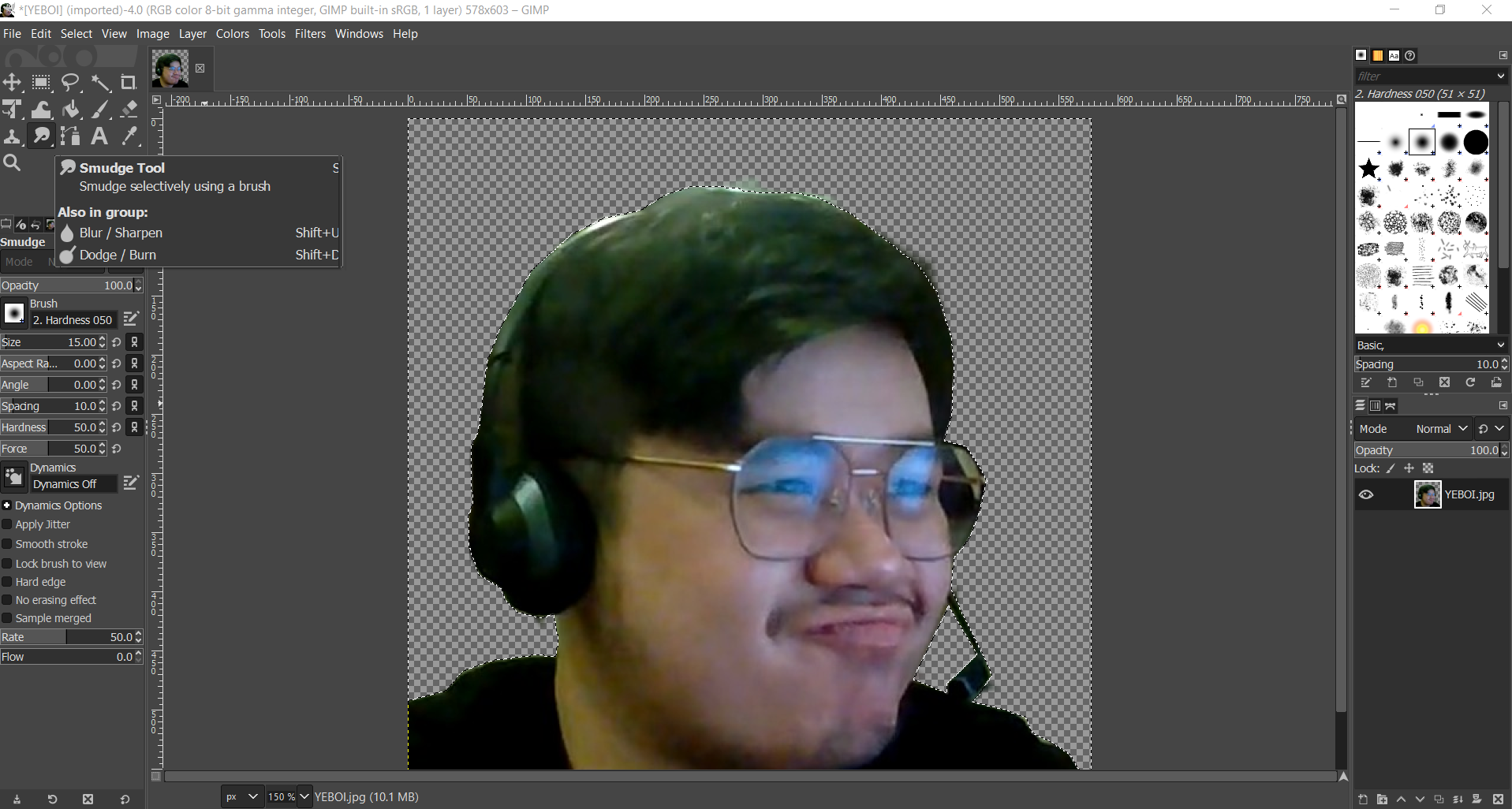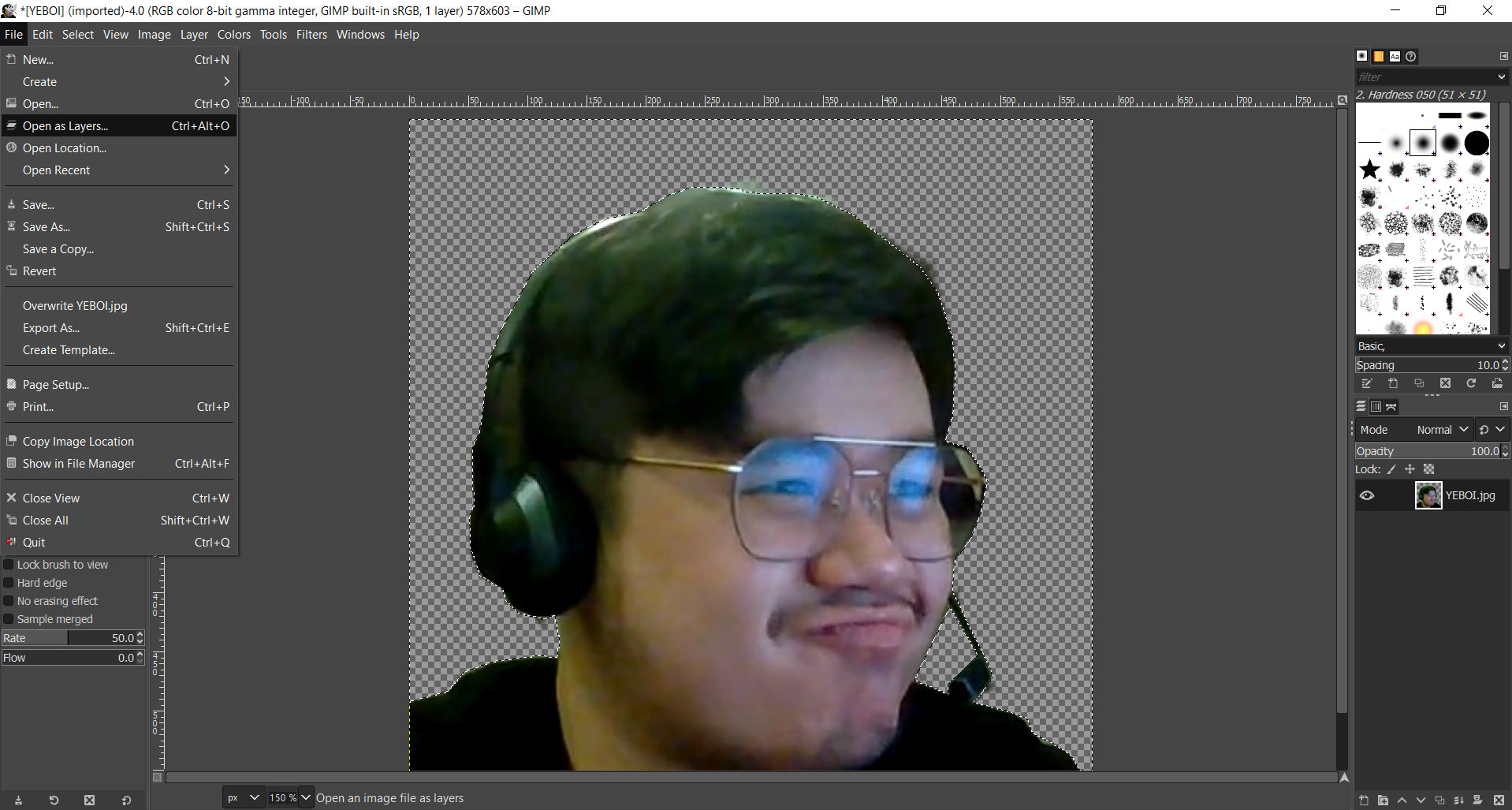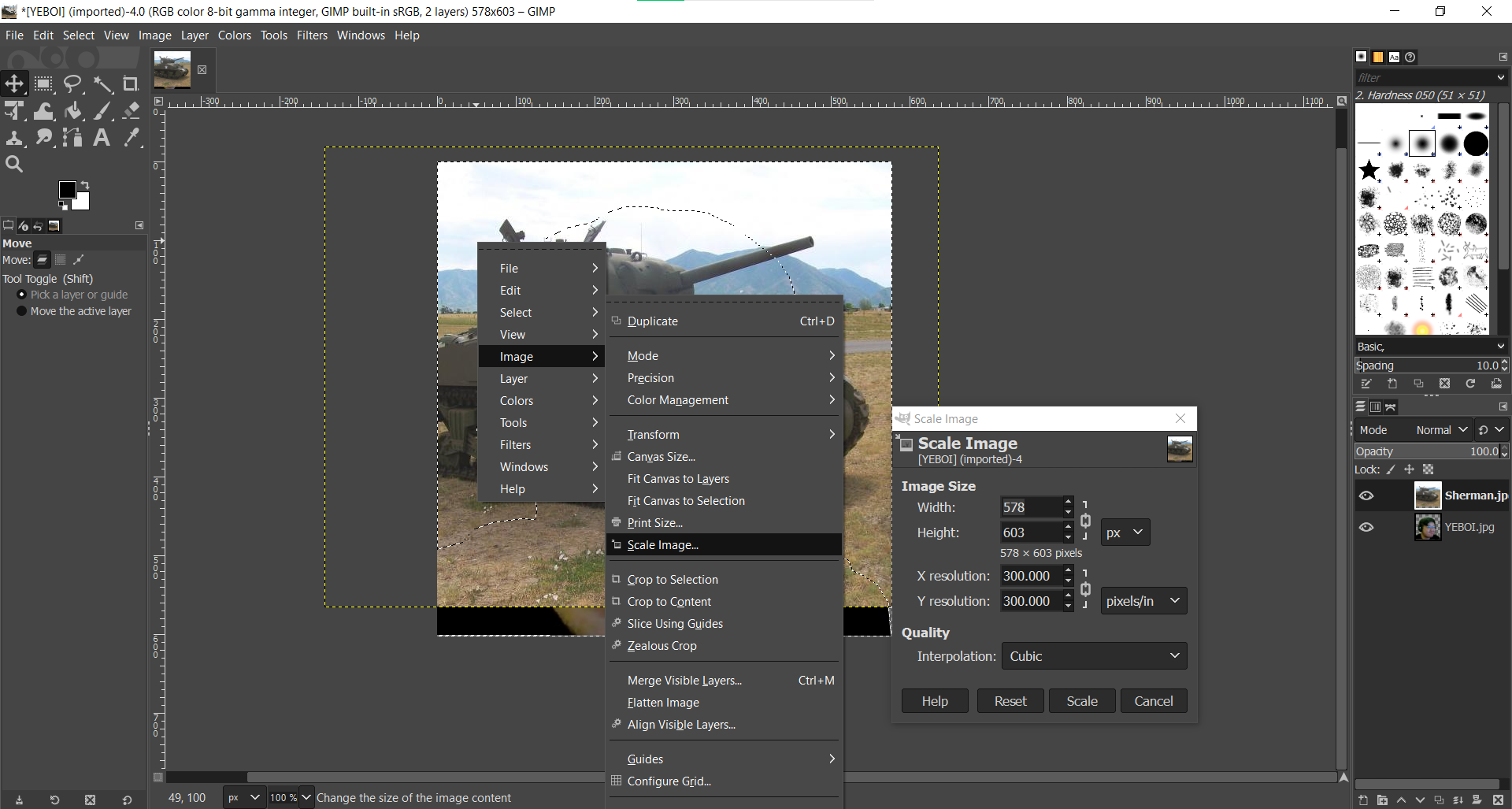How to use GIMP to remove a background of your image and replace it.
STEP 9 to 11: Adding the background.
Step 9: This step is optional but if your hair in the image appears too artifical, you can use the 'Smudge' Tool to smooth over the hair.
Step 10: To add the background, go to file and select 'open as layer' and use the background picture.
Step 11: Right click on the background, go to image > Scale Image. For this exmaple I want my width to be change to 1024, so I will replace the number in it. Once done, swap the layers at the bottom right corner and you should be done.

Once done, it should look like this.