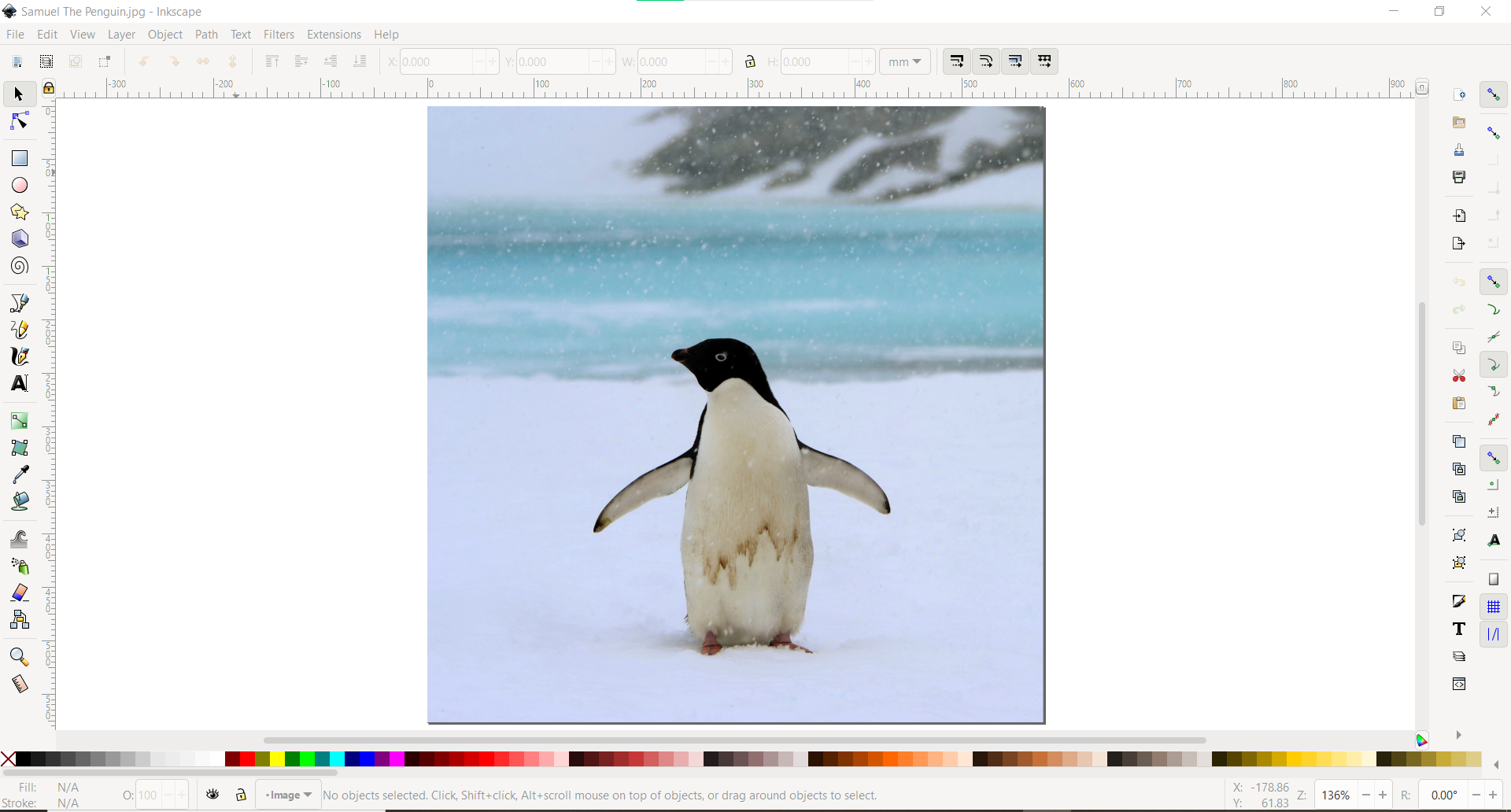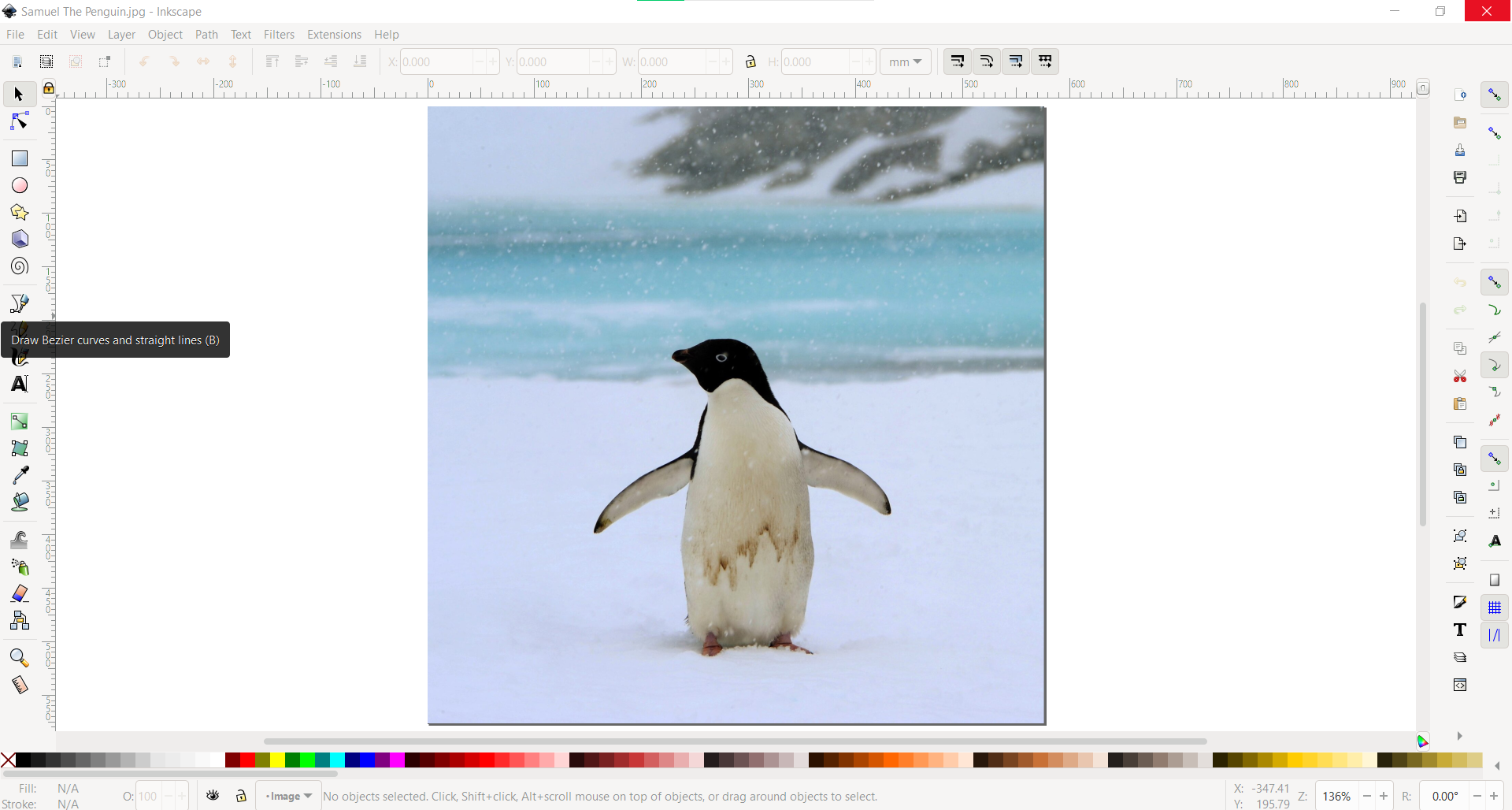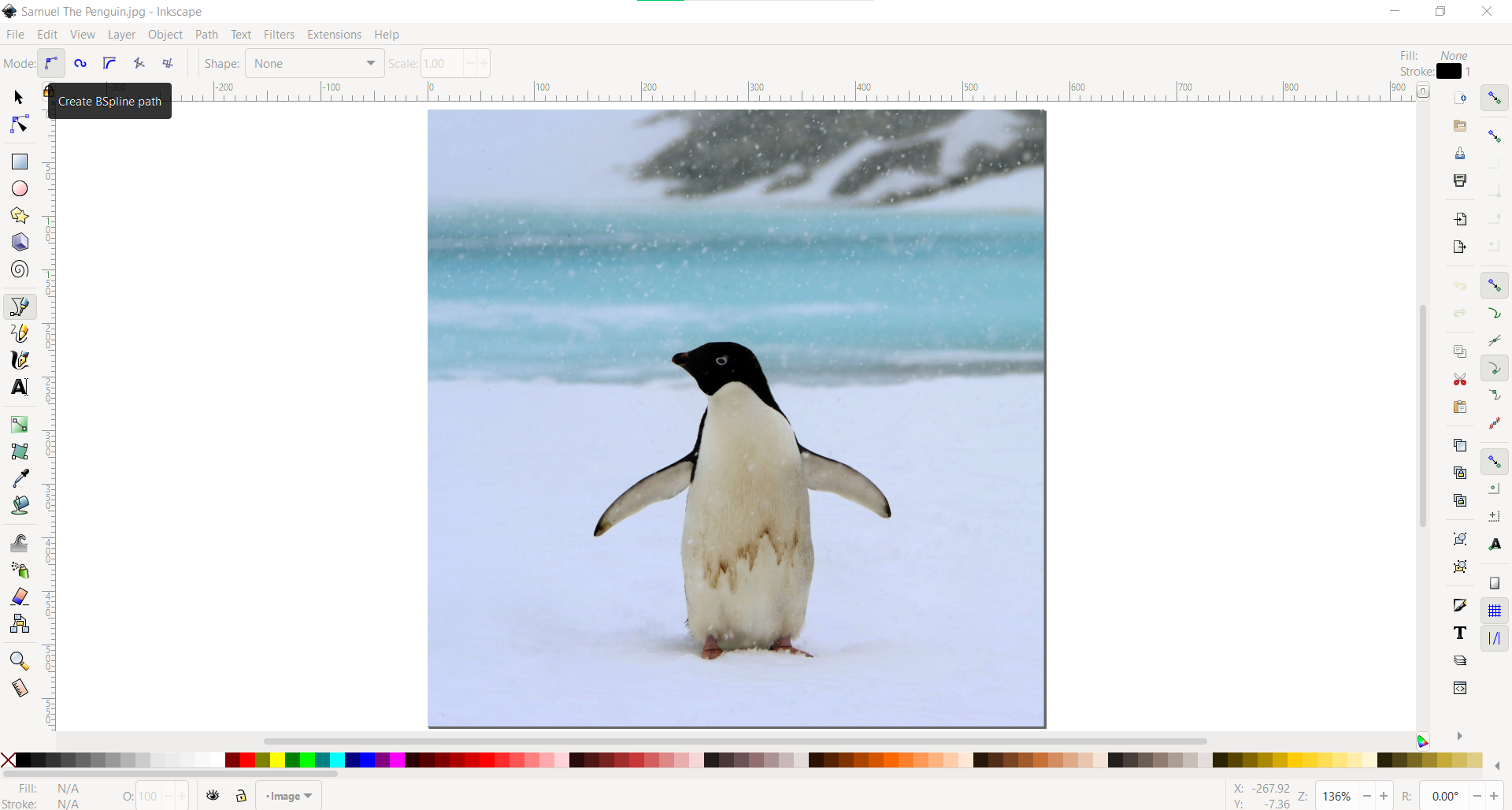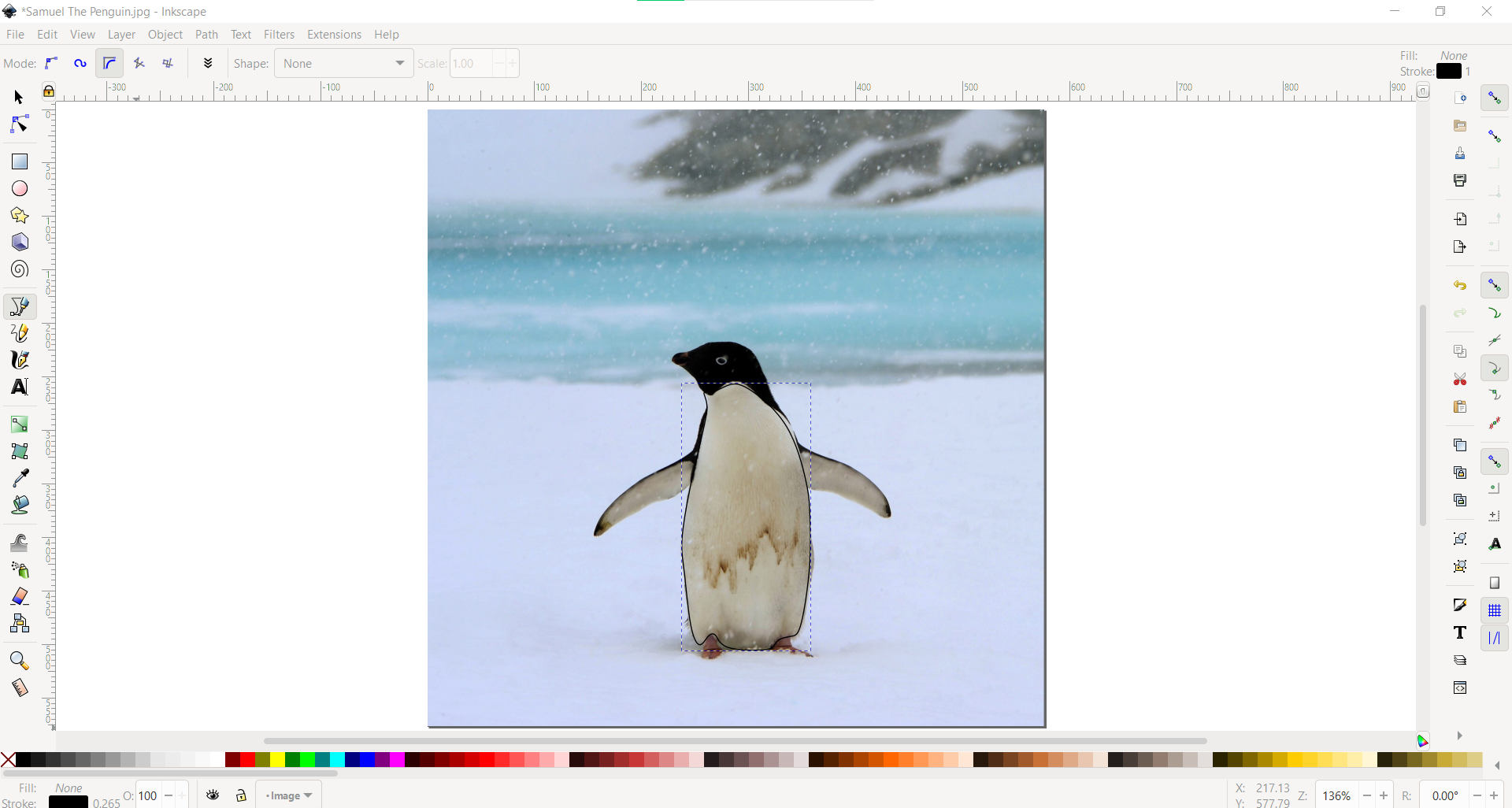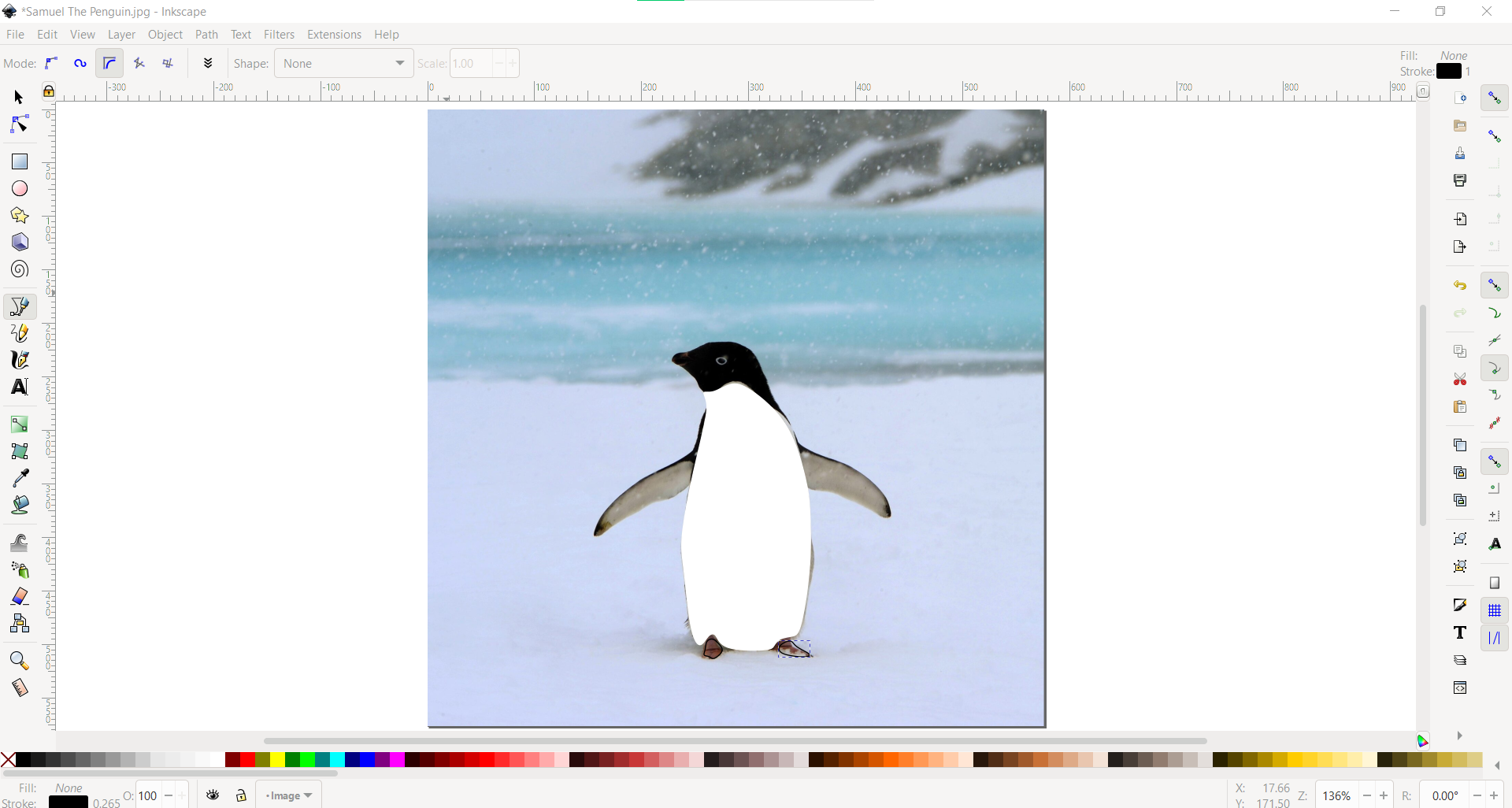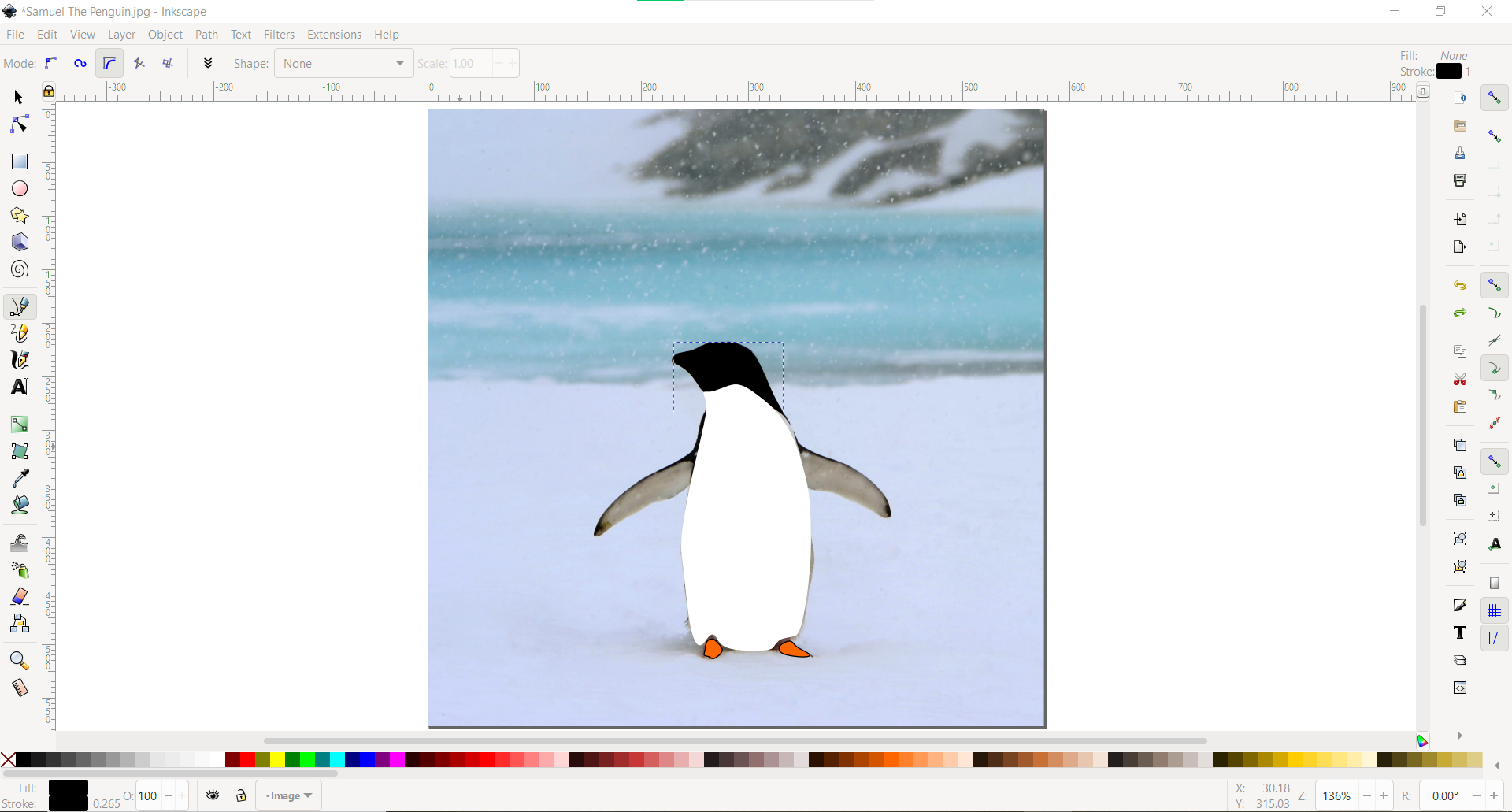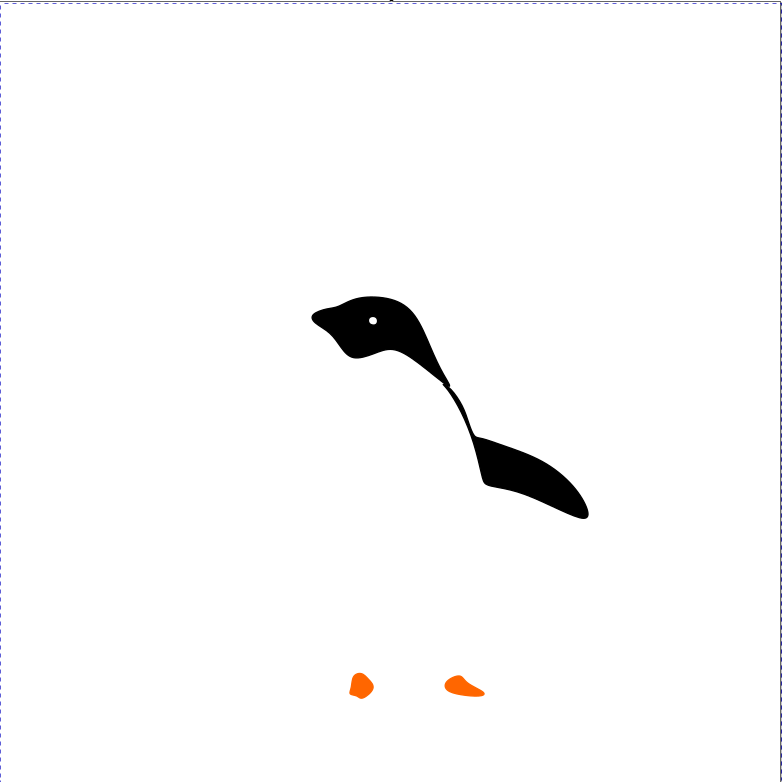HOW TO MAKE A VECTOR DRAWING
In this guide, I am going to show you how to make a vector drawing in Inkscape. A quick overview of what a vector image is. Vector graphics are digital art that is rendered by a computer using a mathematical formula. Different from Rasters which are made up of tiny pixels. CLick on the link for a more detailed explaination: -> Here!
Note that these pictures are slideshows, so you can click on the left and right side of the screen to look at the next images.
What you will need:
- Inkscape
- A Image file of the piece you want to draw.
I am going to use a penguin for this example because of it very distinct colours which will make it easier to draw over the seperate parts.

STEP 1 to 4:Opening file to Drawing Outline
Step 1: Open up Inkscape, create a new document and open up the image file you have chosen.
Step 2: On the side navigation bar, since Draw Bezier curves and straight lines. This will allow you to draw on the image.
Step 3: Select the BSpline path and draw over a select part of the body. I chose the Penguin's Body for an example.
Step 4: Once drawn it should look like this:
STEP 5 to 8: Adding colour and the other parts.
Step 5: Once you have drawn the body, you can go to the colour bar and and use either left click or right click. The effects are listed below:
- Left click to "fill" in the empty space in your shape.
- Right Click to change the colour of the outline of your shape.
Step 6: Repeat by breaking down the animal into seperate parts like the head, body and legs and draw in the outline and filling them in with colours.
Step 7: Once done it should look like this.
Step 8: It appears that I may have messed up. Using the White colour means that it will have the same colour as the background once I remove the picture. Therefore I should use 2.5% grey to make it seem like it is white but still have a faded outline to work with.
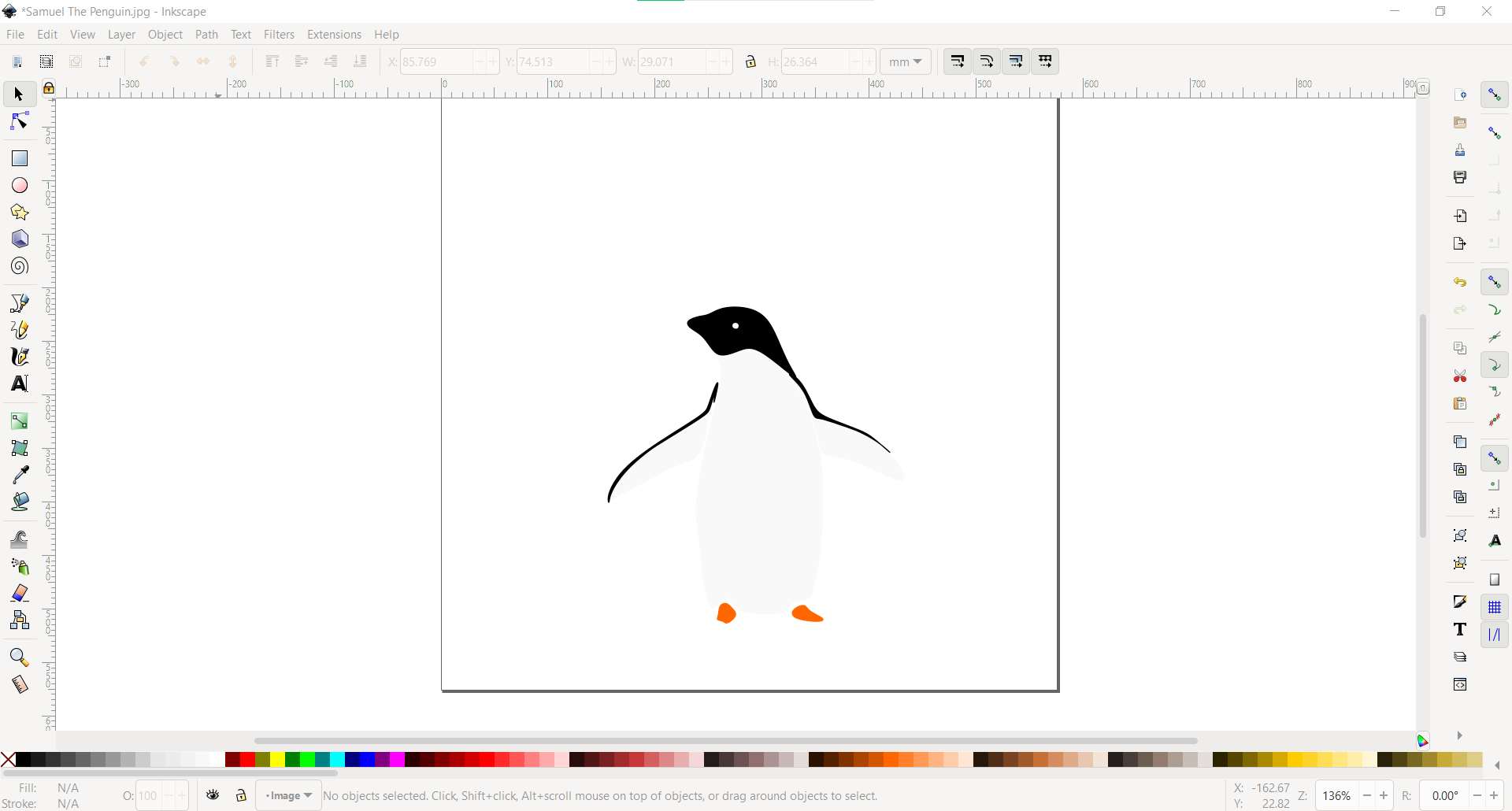
After chaging the colour from White to 2.5% Grey, and redrawing the right wing so it matches the left, this is my final product. I am very happy with how it turned out.